LiGo's Chrome extension allows you to create personalized post style packs that ensure your generated LinkedIn content maintains your authentic voice. This guide will show you how to set up custom post styles that align with your personal or brand voice.
Cosa imparerai
- How to access the Post Styles section
- Creating and naming custom post styles
- Adding example posts to train the AI
- Impostazione delle funzioni di stile preferite
- Managing multiple post styles
- Setting a default style for content creation
Accesso alle preferenze di stile
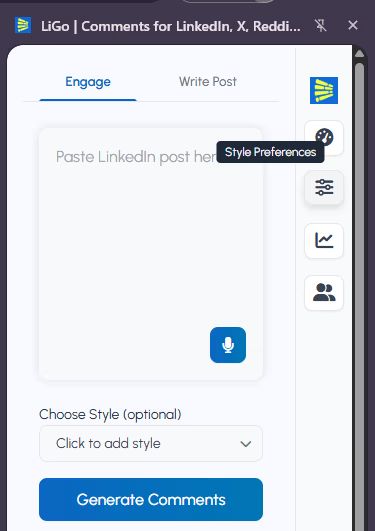
To begin creating custom post styles:
- Fai clic sull'icona dell'estensione LiGo nel browser
- When the sidebar opens, click on the "Style Preferences" located on the right
- The Style Preferences page will open in a new tab
- Select the "Post Styles" tab in the menu
Accesso alternativo: You can also find Style Preferences in the web app by going to the extension settings and selecting the Styles section.
Creating a New Post Style
To create a custom post style:
- Click the "Create a Style" button
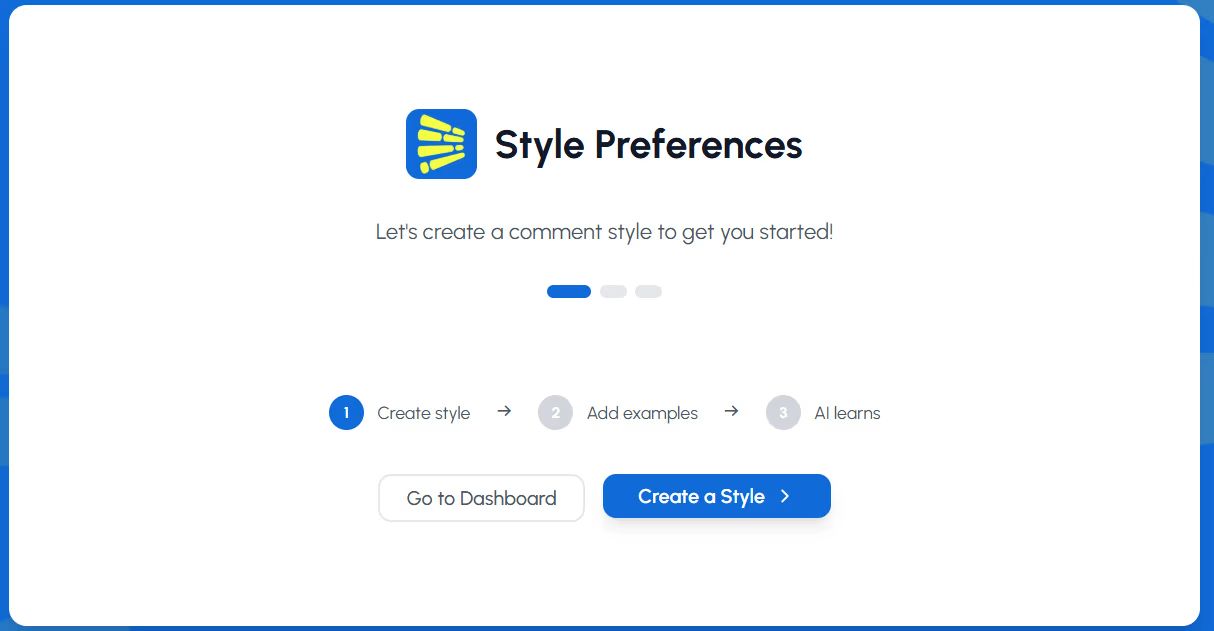
- In the popup dialog, enter a descriptive style name (e.g., "Thought Leadership" or "Case Studies")
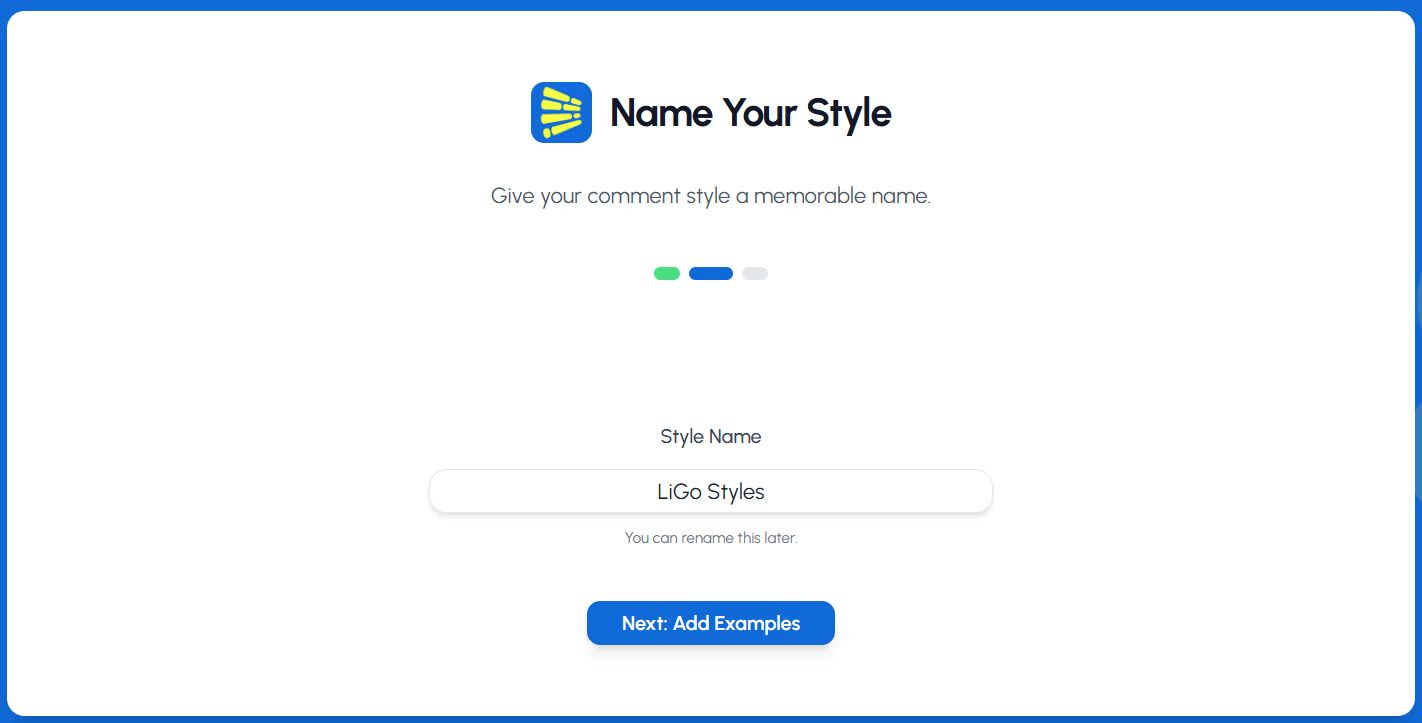
- Click "Next: Add Examples"
You will then be prompted to choose upto 3 example posts that reflect your thoughts and writing style. Once chosen, hit the "Create Style" button
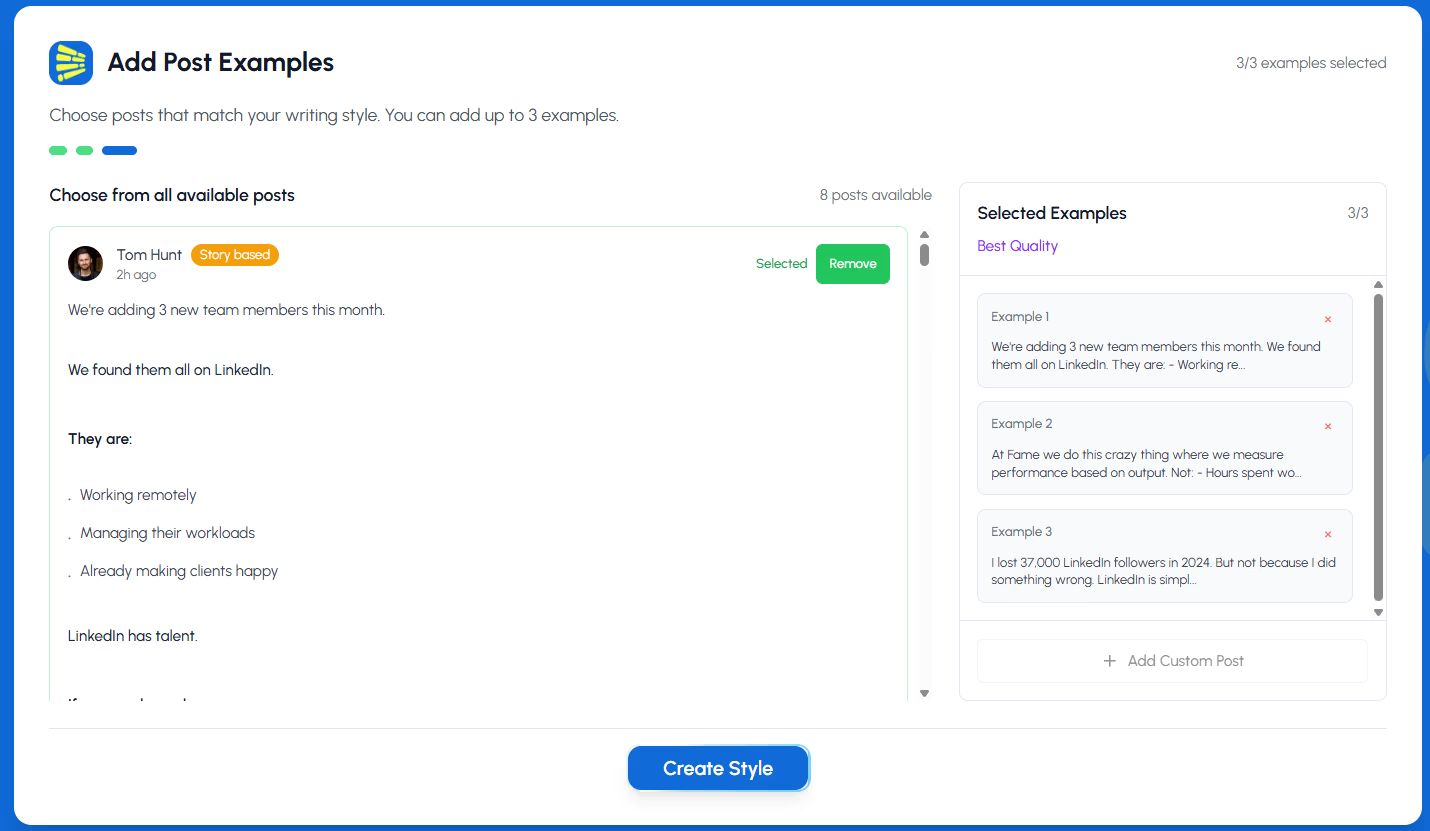
Suggerimento professionale: Create different post styles for different content purposes. For example, you might want one style for sharing industry insights, another for company updates, and a third for personal achievements.
Personalizzazione delle funzioni di stile
For each post style, you can toggle specific features:
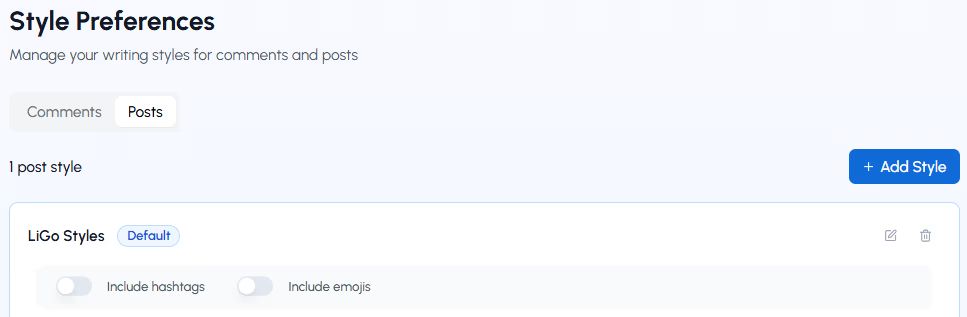
Includi emoji
- Toggle ON to allow the AI to incorporate appropriate emojis in generated posts
- Disattiva per un approccio più formale, di solo testo.
Includi hashtag
- Toggle ON to automatically include relevant hashtags in your posts
- Toggle OFF for cleaner posts without hashtags
Nota: These toggles help shape the overall tone of your generated posts while maintaining your core voice and style.
Adding Example Posts
La chiave per creare uno stile efficace è fornire buoni esempi. Ci sono due modi per aggiungere esempi:
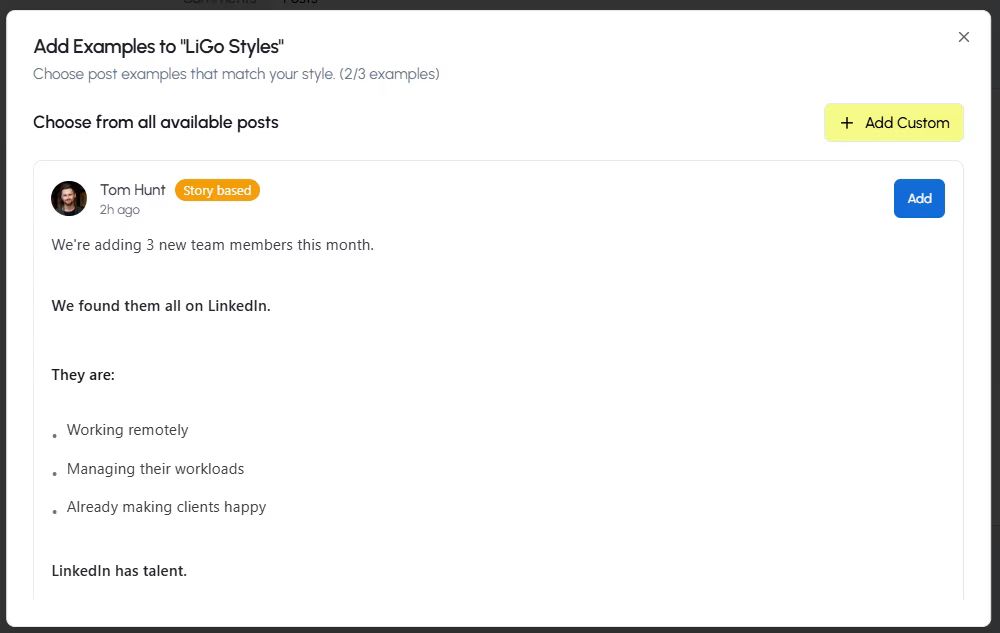
Metodo 1: aggiungi i tuoi esempi
- Fai clic su "+ Aggiungi esempio" all'interno della tua scheda di stile
- In the dialog box, enter or paste an example post that represents your preferred style
- These can be your own previous LinkedIn posts or content that matches your ideal style
- Fare clic su "Aggiungi" per salvare l'esempio
Method 2: Choose from LiGo's Library
- Click "+ Add Example"
- In the "Help us learn your preferred style" dialog, scroll down to "Or Choose from Our Examples"
- Browse examples by category using the dropdown filter
- When you find a post style you like, click the "+" button to add it to your style
Cosa rende un buon esempio?
- Posts that reflect your authentic voice and content structure
- Examples showcasing your typical hook style, paragraph structure, and closing approach
- Different content types you regularly post (stories, lists, questions, insights)
- Posts that have performed well with your audience
Suggerimento professionale: Include at least 3-5 diverse examples for each style to give the AI enough data to understand your preferred approach.
Managing Example Posts
Dopo aver aggiunto gli esempi, puoi:
- Modifica qualsiasi esempio facendo clic sull'icona a forma di matita
- Elimina gli esempi facendo clic sull'icona del cestino
- Aggiungi altri esempi se necessario
- Fai clic su "Mostra altri esempi" per visualizzare tutti gli esempi nel tuo stile
Nota: The AI's understanding of your style improves with each example you provide. Consider adding more examples over time, especially if you notice the generated posts aren't fully capturing your voice.
Impostazione di uno stile di default
To make a particular style your primary option:
- Click "Make it default" on the style card you want to use most frequently
- The selected style will be automatically used when generating posts through the extension
Puoi modificare il tuo stile predefinito in qualsiasi momento selezionando "Rendilo predefinito" su una scheda di stile diversa.
Utilizzo di più stili
You can create various post styles for different content strategies:
- Educational style for how-to and informational content
- Storytelling style for case studies and personal experiences
- Engaging style focused on questions and audience interaction
- Authoritative style for industry insights and thought leadership
Switch between styles when generating posts by selecting the appropriate style in the extension interface.
Suggerimenti per le prestazioni di stile
To get the most authentic posts:
- Include your best work: Add examples of posts that performed well and that you're proud of
- Vary your examples: Include different post structures, lengths, and topics
- Aggiorna periodicamente: As your content strategy evolves, update your style examples
- Pay attention to hooks: Include examples with strong opening lines that match your style
- Consider format preferences: If you tend to use lists, questions, or other specific formats, ensure your examples reflect these
How Post Styles Appear in the Extension
When using the LiGo Chrome extension to create LinkedIn posts:
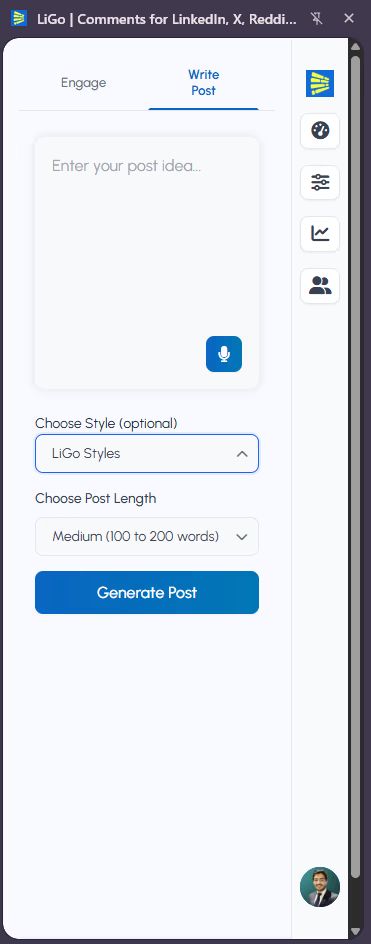
- Click the extension icon to open the sidebar
- Select the "Write Post" tab
- Enter your post idea or content
- Select post style (Optional)
- Choose Post Length
- Click "Generate Posts"
- The extension will show multiple options:
- 3 in your custom style (labeled with your style name)
- 3 in LiGo's optimized style
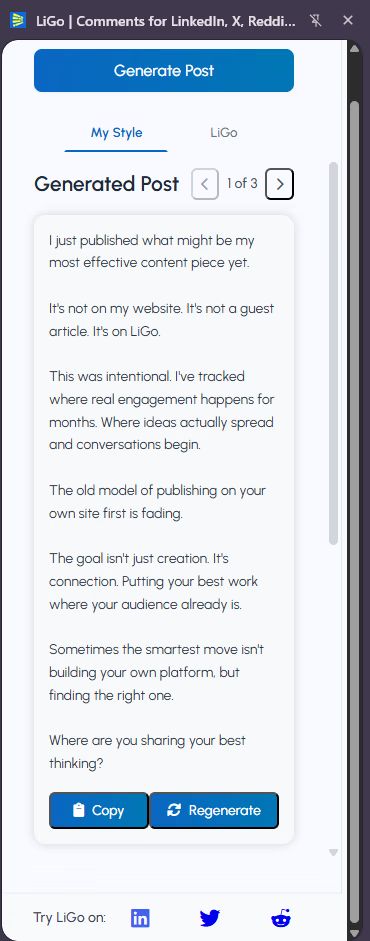
Suggerimento professionale: Your default style determines which custom style is used for the "your style" variants. This gives you the best of both worlds-posts that sound like you, plus optimized alternatives.
Suggerimenti per l'organizzazione dello stile
For effective post style management:
- Create purpose-based styles: Organize styles by content purpose rather than tone
- Name styles meaningfully: Use descriptive names that help you remember each style's purpose
- Limit active styles: Focus on 2-3 core styles to avoid confusion
- Archive unused styles: Instead of deleting styles you no longer use, consider keeping them for reference
Refining Your Styles Over Time
As you use the extension, you may want to refine your styles:
- Monitor generated posts: Pay attention to which posts sound most like you
- Add successful posts: When you create a post you're particularly satisfied with, add it as an example
- Remove outliers: If certain examples are creating inconsistent results, consider removing them
- Adjust toggles: Experiment with emoji and hashtag settings to find your preferred balance
Domande comuni
How many examples should I include in each post style?
Inizia con 3-5 esempi per stile. Puoi aggiungerne altri nel tempo per affinare la comprensione della tua voce da parte dell'IA. Il minimo è 1, ma più esempi portano a risultati migliori.
Should my post examples be the full post or just snippets?
Include complete posts whenever possible. The AI learns from the structure, hook, body, and conclusion of your posts.
Can I use content from other platforms as examples?
Yes, but LinkedIn posts have a specific format and tone. For best results, use your actual LinkedIn posts or content specifically formatted for LinkedIn.
What's the difference between post styles and content themes?
Post styles affect the voice, tone, and structure of your content, while content themes determine the topics and subject matter. Using both together creates the most targeted content.
Come faccio a sapere se il mio stile funziona bene?
Generated posts should sound like you wrote them. If they feel off or use phrases you wouldn't normally use, add more examples or modify existing ones.