Last updated: October 22, 2025
I wrote this guide because I kept getting the same question from customers: "How do I connect LiGo to Zapier? What can I automate? And how do I keep it secure?" So I put everything I've learned in one long, plain-English article - the step-by-step setup, useful example workflows, testing tips, troubleshooting, limits, and best practices.
If you want a one-line summary up front: LiGo's Zapier integration lets paid users automate LinkedIn tasks without code - scheduling, repurposing, notifications, and more - and you control it with your LiGo API key.
Why Use Zapier With LiGo?
Zapier connects apps. It's perfect when you want simple automations - no dev work, no servers, just triggers and actions. With LiGo connected:
- You can turn a Google Calendar event into a LinkedIn post.
- You can push new content ideas from ClickUp into LiGo automatically.
- You can alert your team on Slack or Discord whenever a post is scheduled.
- You can repurpose hot content from Reddit and turn it into LinkedIn ideas.
Those are real workflows I've seen customers use. They save time and keep content consistent across tools. The integration is only available to paid LiGo users, and you'll need the API key from your LiGo settings to connect.
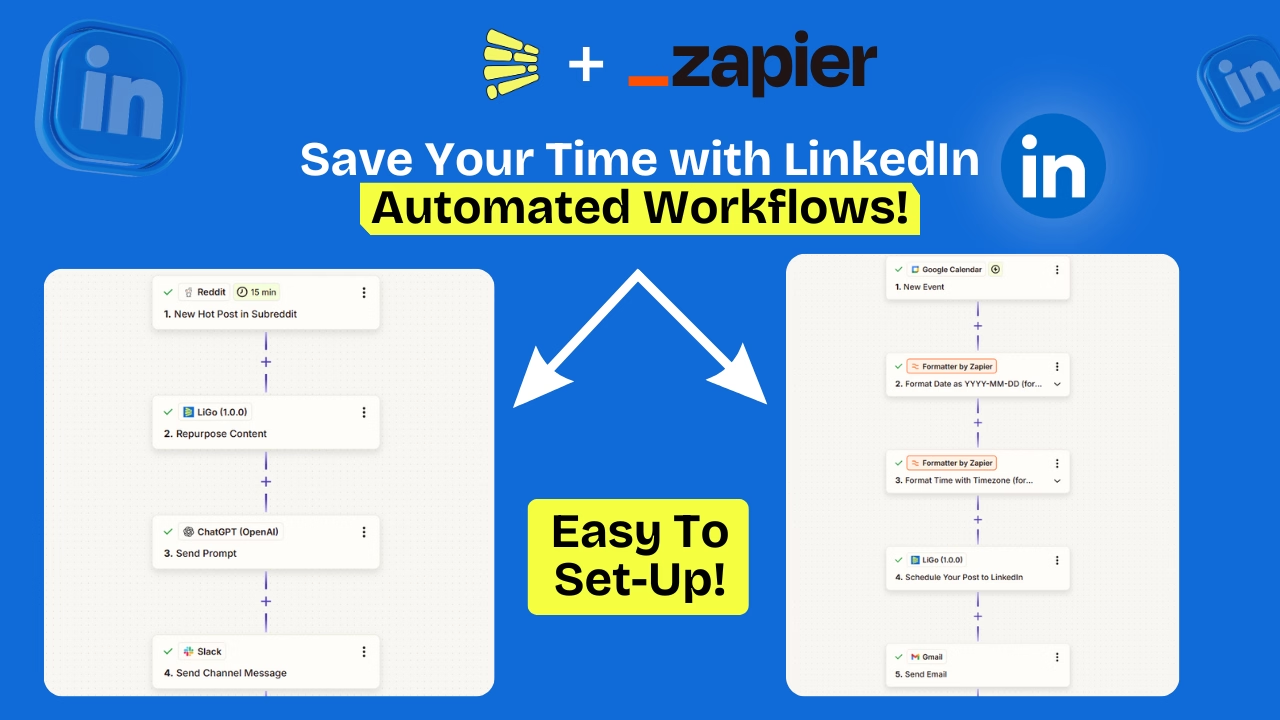
Who This Guide Is For
I wrote this for you if you:
- Have a paid LiGo account and want to automate LinkedIn tasks.
- Don't want to write code but want flexible automations.
- Need examples you can copy/paste into Zapier and adapt.
- Want to understand limits, security, and troubleshooting steps.
Quick Terms
- Zap: An automation workflow in Zapier is called a Zap.
- Trigger: The event that starts a Zap (e.g., "New Google Calendar event").
- Action: What runs after the trigger i.e. the action we want to perform (e.g., "Create scheduled LinkedIn post in LiGo").
- Field mapping: Choosing what fields from an earlier trigger/action get passed into your current action (title, content, date, etc.).
What You'll Be Able To Do (Short List)
These are examples - but they're the most useful automations I recommend:
- Schedule posts from Google Calendar (create an event, post scheduled).
- Notify your team when a post is scheduled (Discord / Slack).
- Turn ClickUp comments or tasks into content ideas (LiGo creates post ideas).
- Repurpose hot content from Reddit / RSS to LinkedIn via LiGo and ChatGPT steps.
Each of those workflows is simple to set up. Below I'll walk through how to get your API key, how to connect, and step-by-step examples.
Before You Start - Requirements & Access
Make sure:
- You're on a paid LiGo plan (the Zapier integration is only for paid users).
- You have your LiGo API key (Settings → Integrations → copy the key).
- You've accepted the Zapier invite for LiGo
If all three are set, you're ready.
How To Get Your LiGo API Key (Fast)
- Visita il Integrations page in your account settings
- Find the API key block and click Copiare .
- Keep the key safe - treat it like a password. You'll paste it into Zapier when connecting.
If your key stops working or gets compromised, regenerate it in your LiGo settings and update the connection in Zapier.
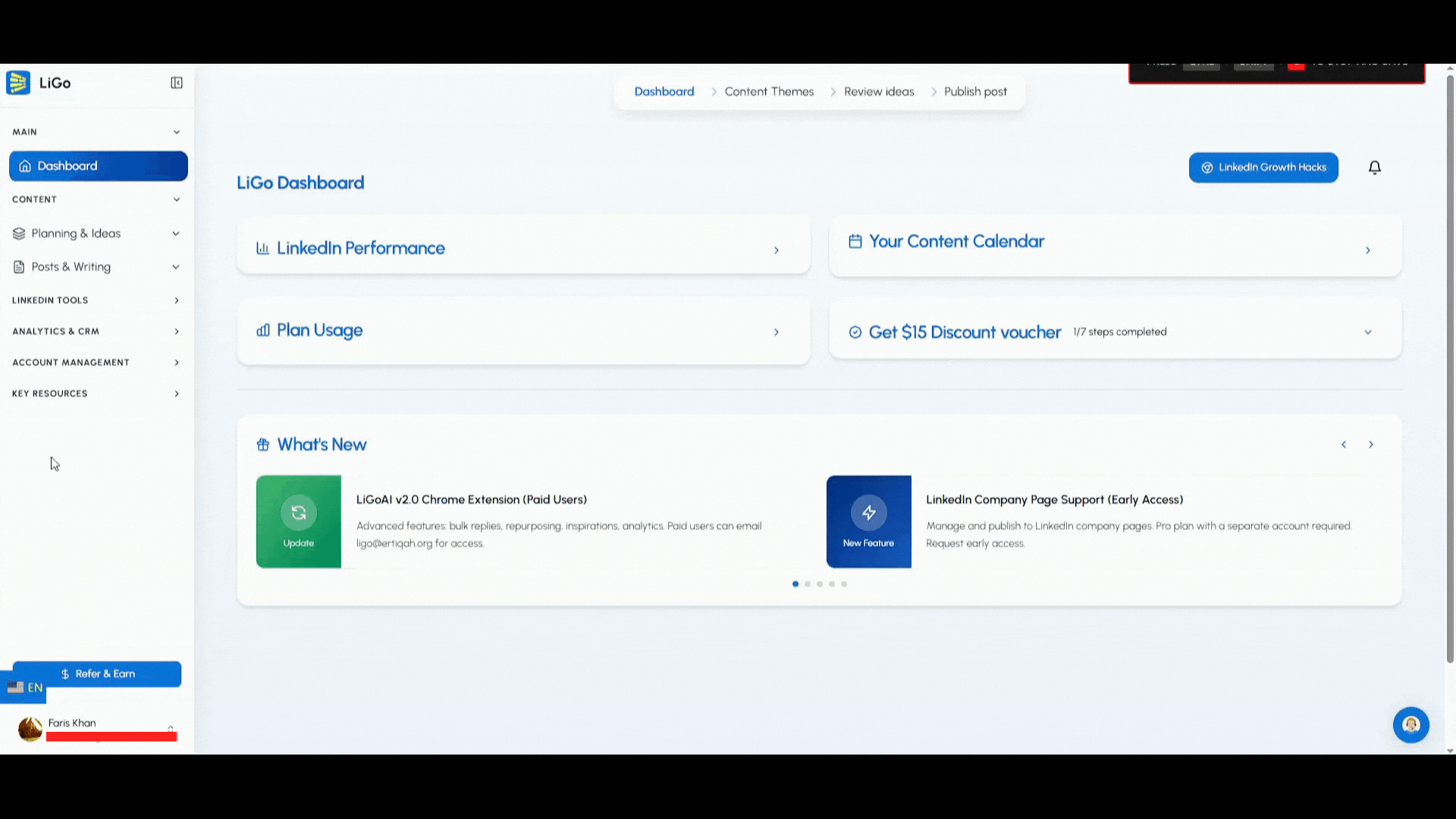
Connect LiGo to Zapier - Step by Step
I always test connections right away. Here's the exact flow I use.
- Log into Zapier and open My Apps.
- Click Add connection and search for LiGo .
- Scegliere LiGo and click Connect. A modal will ask for credentials.
- Paste your LiGo API key (from Settings → Integrations). Click Yes, continue or Test.
- If the test succeeds, LiGo appears under My Apps and you can use LiGo triggers/actions in new Zaps.
Nota: if LiGo doesn't appear, check that you accepted the invite. If you did and still can't find it, contact support.
Testing a Zap (Don't Skip This)
Zapier gives you test buttons for both triggers and actions. I always:
- Send sample data through the trigger.
- Use Zapier's Test to send sample content to LiGo.
- Check Zapier Task History for request and response details. It shows request bodies and response codes, which are gold when debugging.
If the test fails with 401 or 403, it usually means an API key problem. Re-copy the key, watch for extra spaces, and try again. If that fails, regenerate your key.
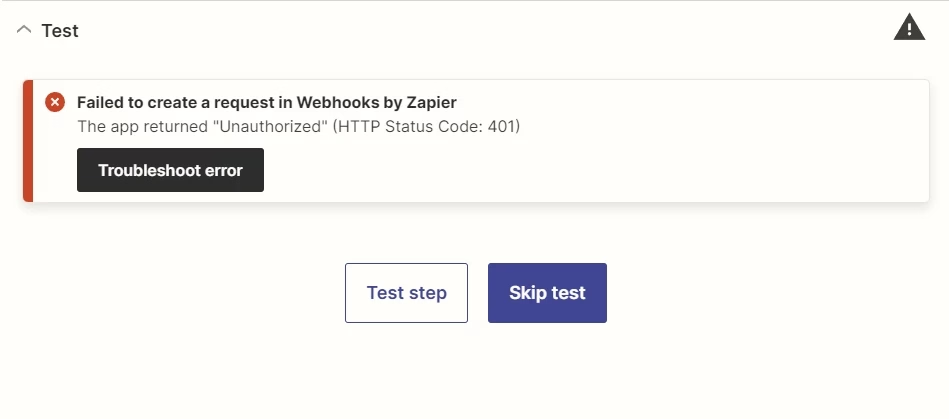
Example Workflows You Can Copy Right Now
I'll share with you four ready-made workflows. Use them as templates - you can change apps/fields as you need.
Workflow #1 - Schedule LinkedIn posts through Google Calendar
Goal: Create a scheduled LinkedIn post in LiGo from a calendar event.
- Trigger: Google Calendar → New Event
- Formatter: Format the event start date/time so LiGo can read it (Zapier Formatter)
- Action 1: LiGo → Schedule Post to LinkedIn (map title, content, date/time)
- Action 2: Gmail or Slack → Send Notification (optional)
Why this works: your calendar becomes your content calendar. Create events, add post copy in the description, and Zapier schedules the posts automatically.
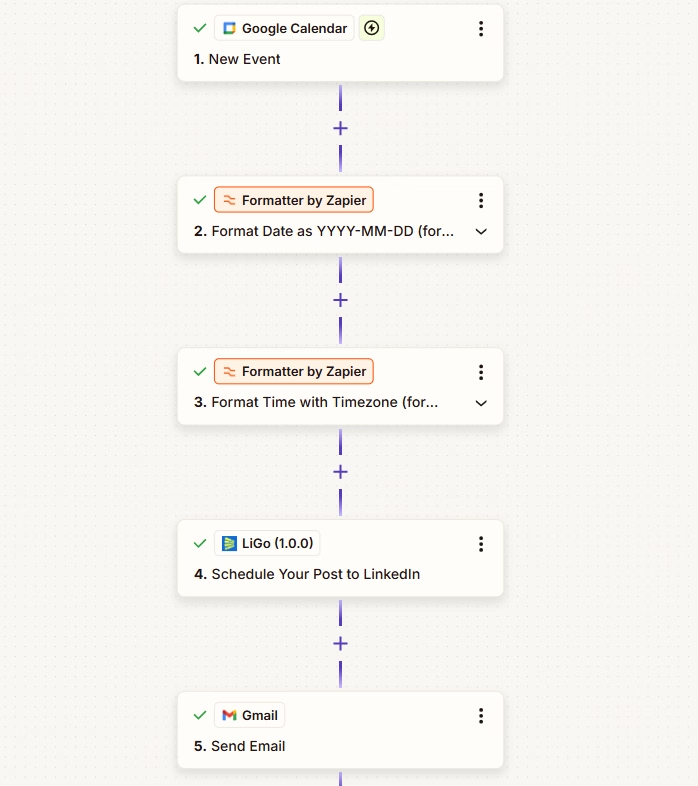
Workflow #2 - Send scheduled posts to Discord
Goal: Notify your team whenever LiGo schedules a post.
- Trigger: LiGo → New LinkedIn Post Scheduled
- Action: Discord → Send Channel Message (include post title, scheduled time, link)
Use case: keeping the team aware of upcoming posts and approvals.
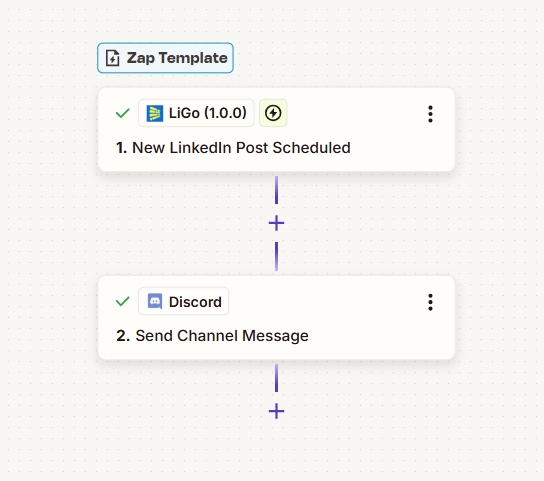
Workflow #3 - Turn ClickUp messages into LiGo post ideas
Goal: Capture ideas from ClickUp chats and push them into LiGo for later review.
- Trigger: ClickUp → New Message Posted
- Action 1: LiGo → Create Post Idea (map the message text to the idea/content field)
- Action 2: ClickUp → Create Task (optional, to remind you to review)
Why this works: content ideas flow in from the tools you already use.
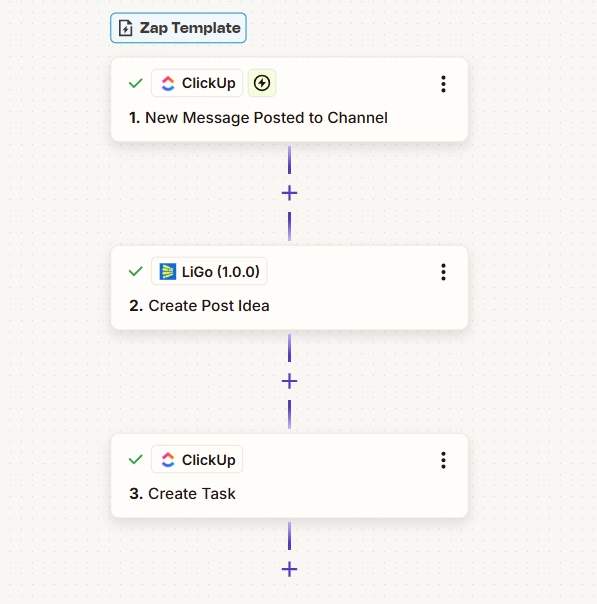
Workflow #4 - Turn hot Reddit posts into LinkedIn posts (multi-step)
Goal: Find hot posts on Reddit and craft LinkedIn variants automatically.
- Trigger: Reddit → New Hot Post in Subreddit
- Action 1: LiGo → Repurpose Content (create 2-3 post variants)
- Action 2: ChatGPT (choose best variant; optional)
- Action 3: Slack → Send Channel Message (notify the team / share the chosen post)
This one's handy for trend-driven content or social listening.
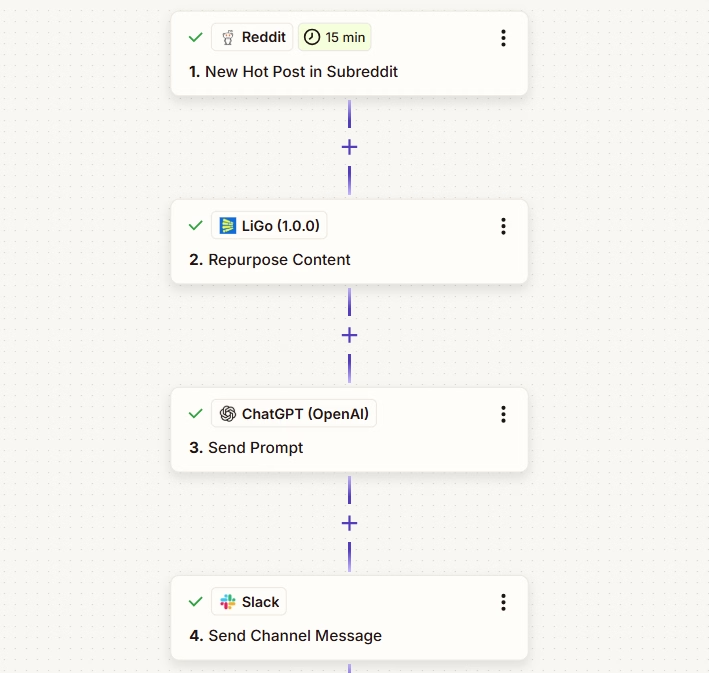
Field Mapping & Tips For Better Data Flow
Field mapping is where most Zaps break for people. It allows you to use the fields of your previous actions/triggers in your current action. Here's how I map fields reliably:
- Select a trigger or action of your choice, I am going with Zapier's schedule post as the trigger.
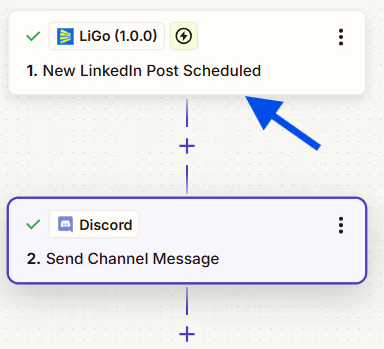
- In your action's configuration section, write down the text of your choice, and when you want to use the content of any of your previous actions/triggers: Write / and select the field of your choice. We will go with Post's content in this example.
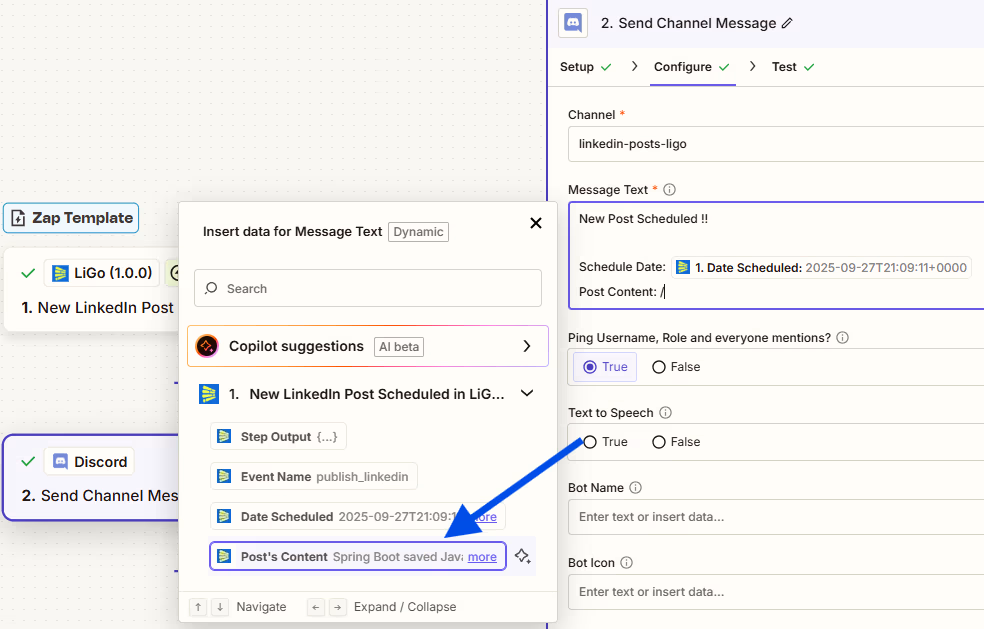
Testing & Debugging: A Checklist I Follow
- Use Zapier's Test for trigger and action.
- Check Task History for the request and response. Copy the request body if you need to open a support ticket.
- If you see 401/403: re-copy API key from LiGo Settings and reconnect.
- If you see rate limit or 429 errors: slow down the Zap frequency or batch the data.
- If Zapier shows "no sample data": ensure your trigger actually produced data (e.g., create a test calendar event).
If you still can't fix it, collect screenshots of the error, the Zap name, the Zapier run log, request/response bodies, and your account email - then file a support ticket with that info. That makes it much faster for the support team to help.
Common Errors & How I Fix Them
- 401 Unauthorized: Wrong or expired API key. Fix: copy API key again, reconnect, or regenerate key.
- No sample data: The trigger didn't produce data. Fix: create a test item (email/event) and re-test.
- Rate limits / 429: Too many requests. Fix: throttle Zaps, use batch actions, or reduce frequency.
- Malformed date/time: Date format not accepted by LiGo. Fix: use Zapier Formatter to reformat the date.
When you contact support, include the Zap name, the run log screenshot, and the request/response bodies. Those items let us reproduce and fix the issue faster.
Security & Privacy - What I Always Do
- Treat your LiGo API key like a password. Don't paste it in public repos or share it in unprotected docs.
- If you suspect a key is compromised, rotate it (regenerate in settings) and update your Zap connection. That disables the old key.
- Use Zapier account-level sharing only with people you trust.
- Store sensitive logs or full request bodies in a safe place. If you must share logs with support, send via secure support forms, not public chat.
Limits & Best Practices I Recommend
- Test with a small set before you scale. I usually run 10-20 test tasks, then flip the Zap to full mode.
- Break large jobs into smaller batches. Don't send thousands of items in one request.
- Monitor Zapier task usage and LiGo plan usage to avoid unexpected limits or charges.
- Log responses for debugging. If something fails, logs save time when you open a ticket.
Pricing & Access Notes
The Zapier integration is available only to paid LiGo users. If you need to upgrade, check LiGo's pricing page for plan details. The team also offers Standard and Pro plans that customers commonly ask about. If you're interested in plan specifics or want to test automations at scale, consider a Pro plan for heavier usage.
FAQ - Short Answers to the Top Questions
Q: Who can use the integration?
A: It is only available to users on a paid plan. For more details please visit our Pagina dei prezzi .
Q: Do I need coding or programming skills?
A: No, Zapier is completely no-code. Our guide walks you through all your requirements step-by-step.
Q: Why can't I find LiGo in Zapier?
A: You might need to accept an invite link first. Click here to get your Zapier invitation link. If you accepted it and still don't see LiGo, contact support.
Q: What if my Zap shows 401?
A: Re-copy your API key (watch for spaces), reconnect, or regenerate the key.
Q: Will Zapier share my LiGo key?
A: Zapier stores connections securely. But treat your API key like a password - don't share it in public places.
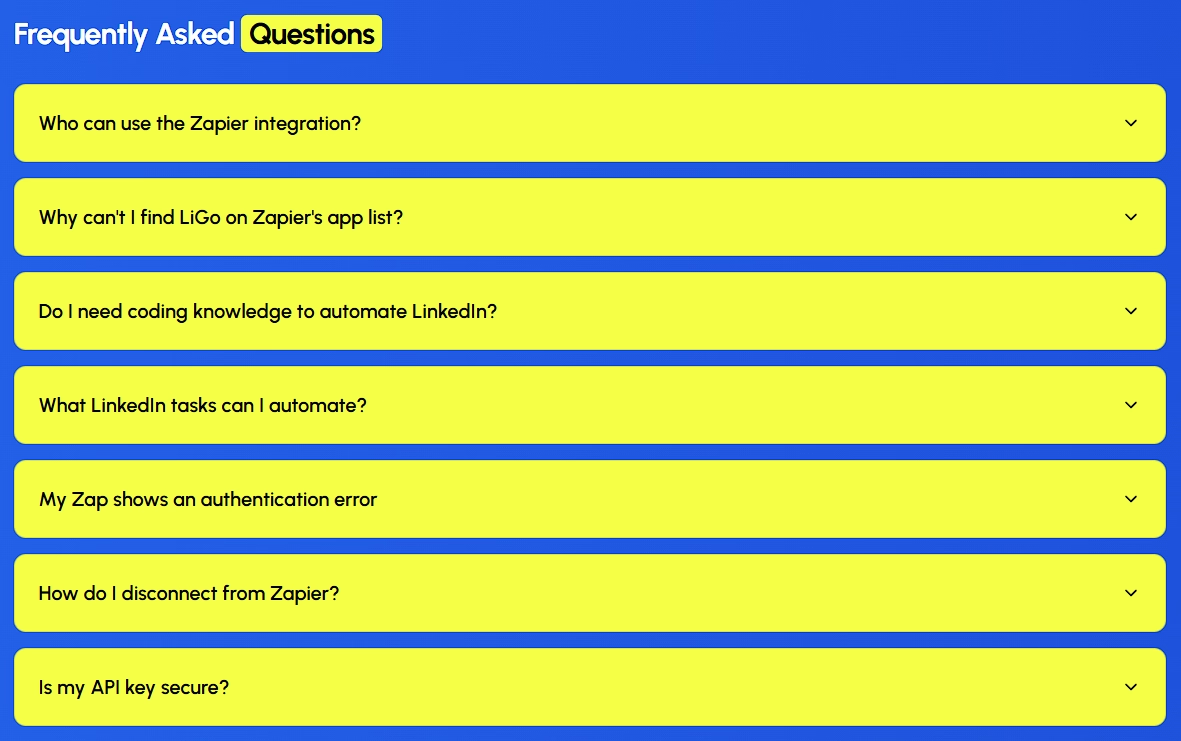
When To Contact Support - What To Include
If you need help, include:
- Your LiGo account email and plan.
- The Zap name and the failing action.
- A screenshot of the Zapier run log and error code.
- The request body (from Zapier Task History) and response body.
- Timestamp of the failed run.
Those details let the support team reproduce the issue quickly. We'll be able to tell you if it's an API key, a field mapping problem, or a rate limit.
Wrap-up & Quick Checklist I Follow Before Turning a Zap on
- Paid LiGo account? ✅
- Got the API key from Settings → Integrations? ✅
- Accepted LiGo's Zapier invite (if needed)? ✅
- Tested trigger & action with sample data? ✅
- Checked Task History and fixed any errors? ✅
- Logged responses and set a monitoring plan? ✅
If you do those six things, you'll save a lot of time.
Considerazioni finali
Zapier turns LiGo into a hub. Once you connect the two, you can stop copying and pasting and start building repeatable workflows that save hours. Start small: a calendar-triggered post or a Slack notification. Test. Tweak. Then scale.
Next Resources (What I'd Read After This)
- LiGo Integrations Overview - explore all available LiGo integrations and what each one connects with.
- LiGo + Zapier Integration Page - full details, setup instructions, and support for connecting LiGo with Zapier.
- Come pubblicare post su LinkedIn istantaneamente da ChatGPT utilizzando LiGo - a walkthrough on using LiGo with ChatGPT for instant publishing.
- How to Post on LinkedIn Directly from Claude (Step-by-Step Guide 2025) - learn how to set up LinkedIn posting automations using Claude and LiGo.

